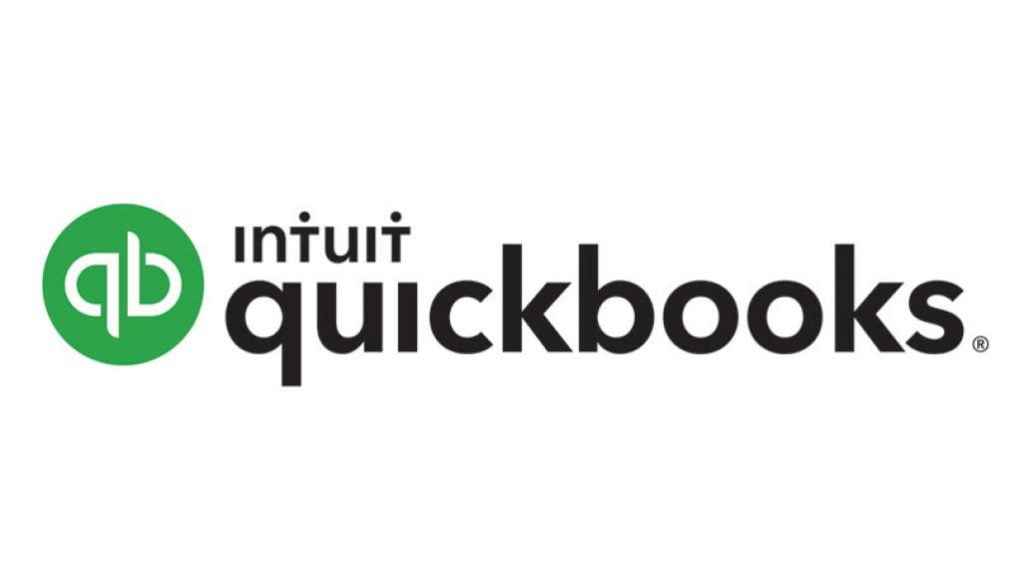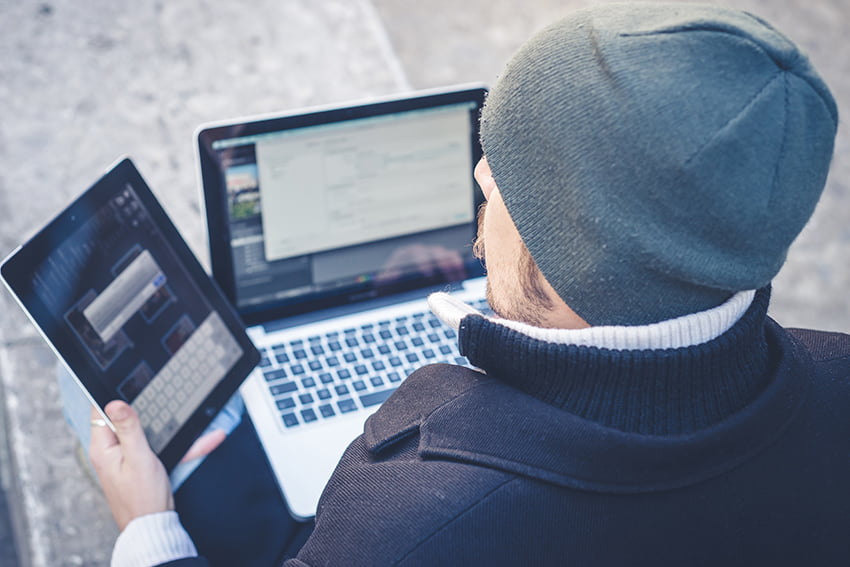5 Reasons to Make the Switch to Managed Antivirus for Your Business
Antivirus for home and for business serve the same purposes: they prevent viruses, malware, and other forms of cyber threats from deleting your data and causing damage. However, when it comes to your business, there’s often much more at stake. Below are five reasons to consider making the switch to managed antivirus and even managed […]
5 Reasons to Make the Switch to Managed Antivirus for Your Business Read More »